Class Meeting 02: First Turtlebot3 Programming
Today's Class Meeting
- Our first interactions with Turtlebot3! You'll keep your Turtlebot3 from running into walls and figure out how to have Turtlebot3 spin in circles (here are the breakout room assignments).
- Here's a link to the sample solutions for the coding exercises from class meeting 02.
What You'll Need for Today's Class
For today's class, you'll need the following tools/applications ready and running:
- The class Zoom room (access via Canvas)
- Your Ubuntu 20.04 programming environment, having already successfully completed ALL of the steps on the computer setup page
Coding Exercise #1: Turtlebot3 Spinning in Circles
For this exercise you'll work individually in breakout rooms of ~3 students. You can find the breakout room assignments in this Google spreadsheet. Feel free to collaborate with one another, talk through your code, share your screen in order to help each other out.
Your goal in this exercise is to program your Turtlebot3 to perpetually spin in a circle. Let's first create a new ROS package called class_meeting_02_spin_circles:
$ cd ~/catkin_ws/src/intro_robo
$ catkin_create_pkg class_meeting_02_spin_circles rospy std_msgs geometry_msgs
$ cd ~/catkin_ws && catkin_make
$ source devel/setup.bash
Within the class_meeting_02_spin_circles package, create a scripts directory, and within the scripts directory create a new python file called spin_in_circles.py. This is the Python file we'll use to program our robot to spin in circles.
Before going any further, it's helpful to get familiarized with our friend, the Turtlebot3. You can see all of the components of the Turtlebot3 highlighted in the figure below.
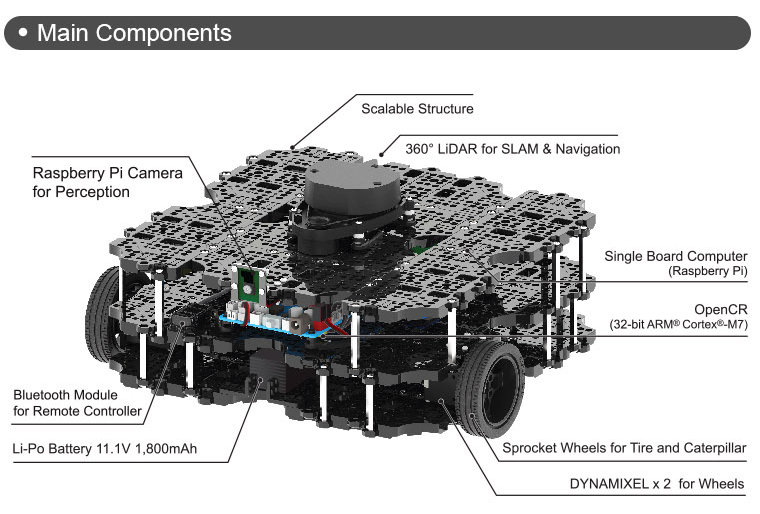
In order to program the robot to spin in circles, you'll want to be controlling the two motors that are connected to the robot's two wheels. The relevant ROS topic you'll find useful is:
- cmd_vel - When you publish to this topic, you'll set the robot's velocity. The
linear.xdirection sets forward velocity andangular.zsets angular velocity.
- rostopic list
- rostopic info topic-name
- rostopic echo topic-name
- rosmsg show message-type-name
To run your code, in one terminal, run:
$ roscoreIn a second terminal, run:
$ roslaunch turtlebot3_gazebo turtlebot3_empty_world.launchFinally, in a third terminal, run your ROS node:
$ rosrun class_meeting_02_spin_circles spin_in_circles.pyOnce you finish, your robot should behave somewhat similar to what is pictured below:

If you and your breakout room finish this coding exercise, please move onto the next exercise.
Coding Exercise #2: Turtlebot3 Stopping in Front of a Wall
To get started on this exercise, make sure you have pulled the latest version of the class repository and rebuilt your packages:
$ cd ~/catkin_ws/src/intro_robo
$ git submodule update --init --recursive
$ cd ~/catkin_ws && catkin_make
$ source devel/setup.bash
The package for this exercise is called class_meeting_02_stop_at_wall and you can find its content in ~/catkin_ws/src/intro_robo/class_meeting_02_stop_at_wall.
Next, launch Gazebo with the Turtlebot3 robot. In one terminal, run:
$ roscoreIn a second terminal, run:
$ roslaunch class_meeting_02_stop_at_wall turtlebot3_and_wall.launchIn Gazebo, you should see a Turtlebot3 robot some distance apart from a brick wall.

Your objective in this exercise is to move the robot forward and stop it just before it would collide with the wall. This will require using the laser scan data from the robot's LiDAR (see robot diagram again, below) to make decisions about how to control the motors driving the two wheels of the robot.
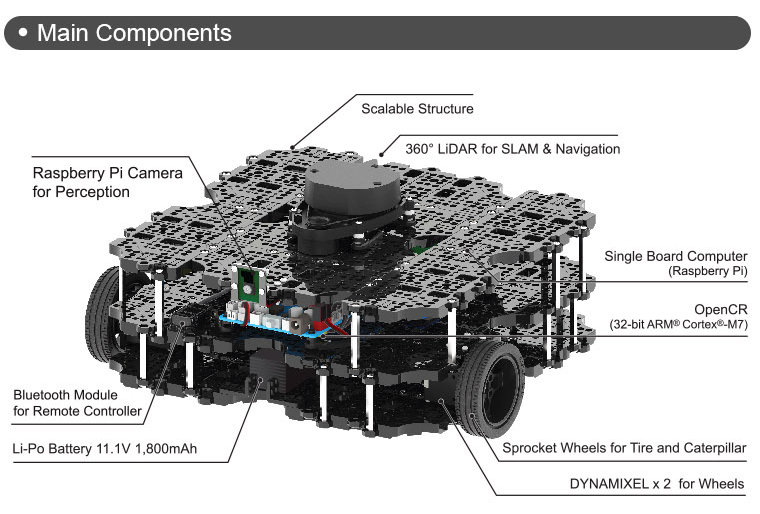
The relevant ROS topics you'll find useful are:
- cmd_vel - When you publish to this topic, you'll set the robot's velocity. The
linear.xdirection sets forward velocity andangular.zsets angular velocity. - scan - The Turtlebot3 publishes its LiDAR sensor measurements to this topic. The attribute that you'll find most useful is
ranges, a list of 360 numbers where each number corresponds to the distance to the closest obstacle from the LiDAR at various angles. Each measurement is 1 degree apart. The first entry in therangeslist corresponds with what's directly in front of the robot.
Create a scripts directory within the class_meeting_02_stop_at_wall directory and write your python ROS node (e.g., stop_at_wall.py), putting it within the scripts directory. After ensuring that your script is executable (chmod u+x stop_at_wall.py), you can run it with the following command in a third terminal:
$ rosrun class_meeting_02_stop_at_wall stop_at_wall.pySuccess looks like what you can see in the following image where the robot is stops just before it would collide with the brick wall:


If your group finishes both coding exercises #1 and #2, please spend the rest of class time working individually on the Warmup Project. Please don't leave, we will be brining everyone back to the main Zoom room at the end of class.